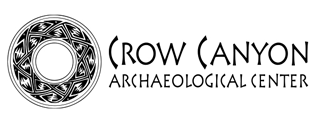How to Search the Database
The Research Database is divided into four main areas: provenience and field data, photographs, maps, and analysis data. Within each area, you can select from a variety of sites and search options. General guidelines on how to conduct a search in the database are provided below (see also Database Tips). It is suggested that you read through these instructions before beginning a search and print them out to have on hand when searching the database.
- Step One: Select one of the four main areas of the database and choose the search you are interested in. For example, under "Provenience and Field Data," you might choose "Architecture" so you can look at data on structures.
- Step Two: Each search page provides a link to the list of "Data Fields and Codes" specific to that search. Review the list which accompanies the search and includes the following: the name of each data field that will appear in the results table, the abbreviations used in the results table, and the definition for the field.
-
Step
Three: The first page of the search will contain one or more
drop-down boxes and/or buttons from which you will make your selections.
- Select a site or sites. All searches (except "Provenience" and "Pottery") allow you to select multiple sites.
- Select a study unit type. You have the option to choose all study unit types, a single study unit type, or multiple study unit types.
- Searches vary in the number of options provided to further refine your search—continue selecting from the available drop-down menus and buttons until you have made all the necessary choices.
- Step Four: When you have made your selections, click "Continue."
-
Step
Five: Some searches require you to further refine your selections
by choosing a specific study unit number or a particular type of
photograph, for example. When you have made your selections here
as necessary, click "Continue" to retrieve the data.
Note: The time it takes to display the data, particularly in the case of tabular data, will depend on the complexity of the search, the number of records retrieved, and the number of people using the database at a given point in time. See Database Tips for ideas on how to make your searches more efficient.
- Step Six: For searches under "Provenience and Field Data" and "Analysis Data," the results will be displayed in tabular form. Searches under "Photographs" and "Maps" will display data in a list from which you can select an individual photograph or map for viewing.
About
Tabular Data
Above each table are listed the site or sites requested in the search and the total
number of records. Data tables often have numerous columns and, although tables can
be printed out for use, they are not intended for that purpose. Note: It may
be difficult to print tabular data due to the number of columns in the table. Some
tables may be printable using landscape mode and legal-size paper.
Tabular
data are primarily
designed to be downloaded to the user's computer and worked with in a
spreadsheet program, such as Microsoft Excel, or a relational database
program, such as Microsoft Access. See How to Download Tabular Data for detailed
instructions on copying data tables to your computer and for
suggestions on creating a database specific to your research needs.
About
Photographs and Maps
Photographs and maps are selected for individual display from the photograph
or map list. The lists contain basic information about what is shown in
the photograph or map to help you choose the image you want to view.
Photographs
are initially displayed at 10 percent; maps are initially displayed at
30 percent. You can change the display percentage in order to view a photograph
or map at a larger size. Data about the photograph or map is also displayed
with the individual image. Note: Larger images will take
longer to load.
 DONATE TODAY
DONATE TODAY